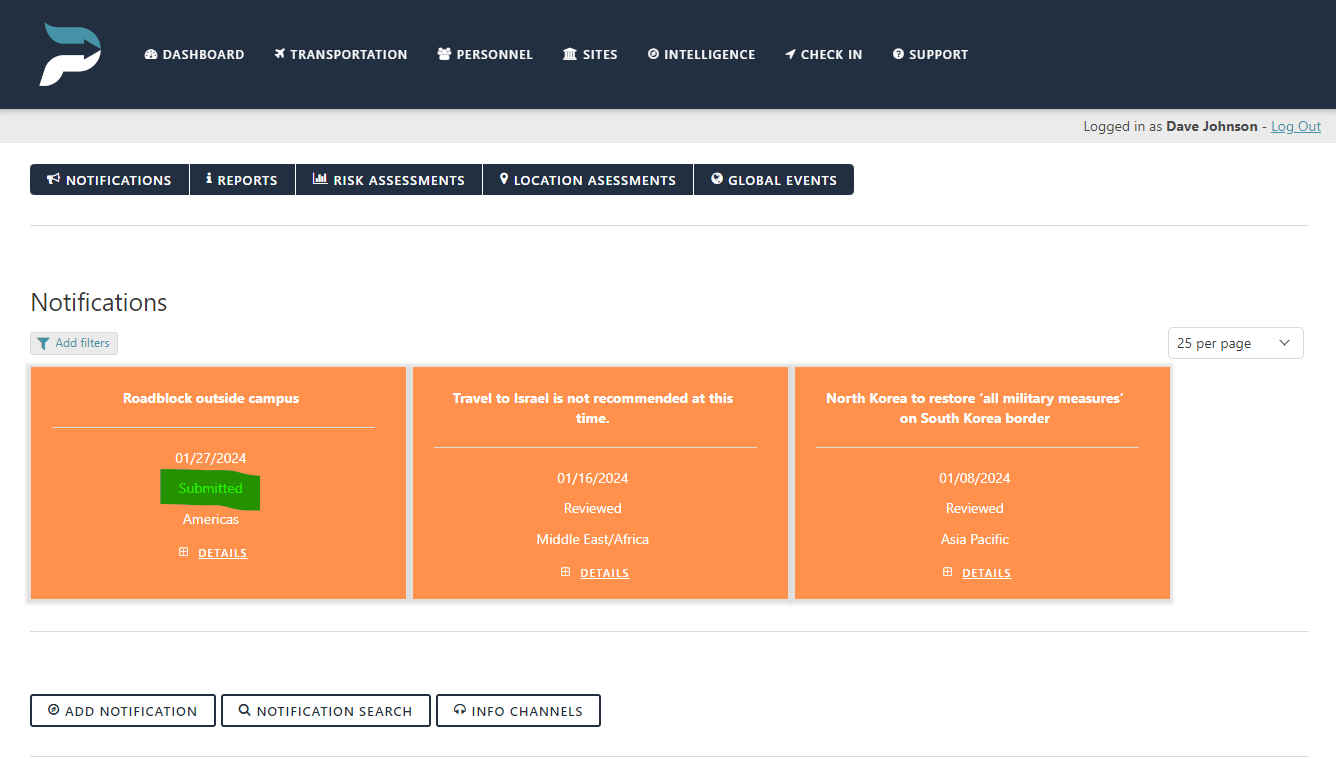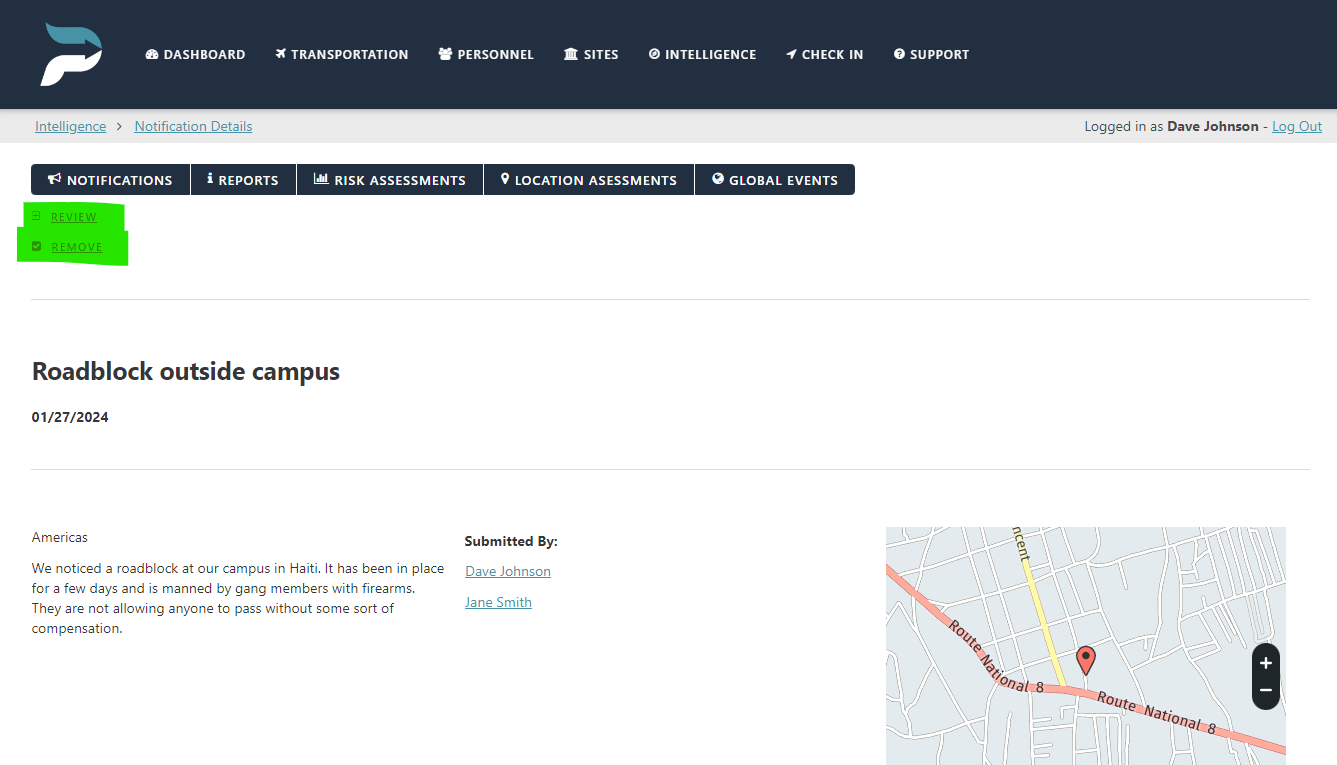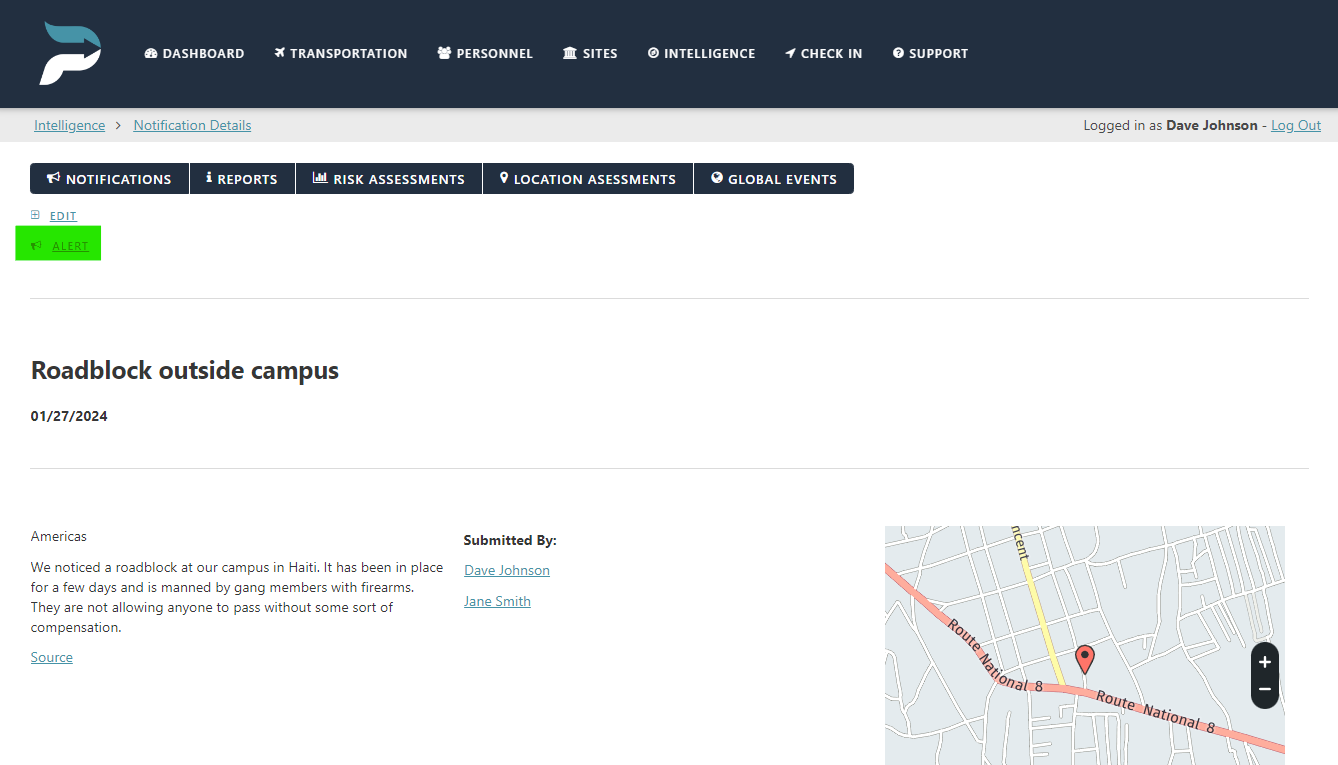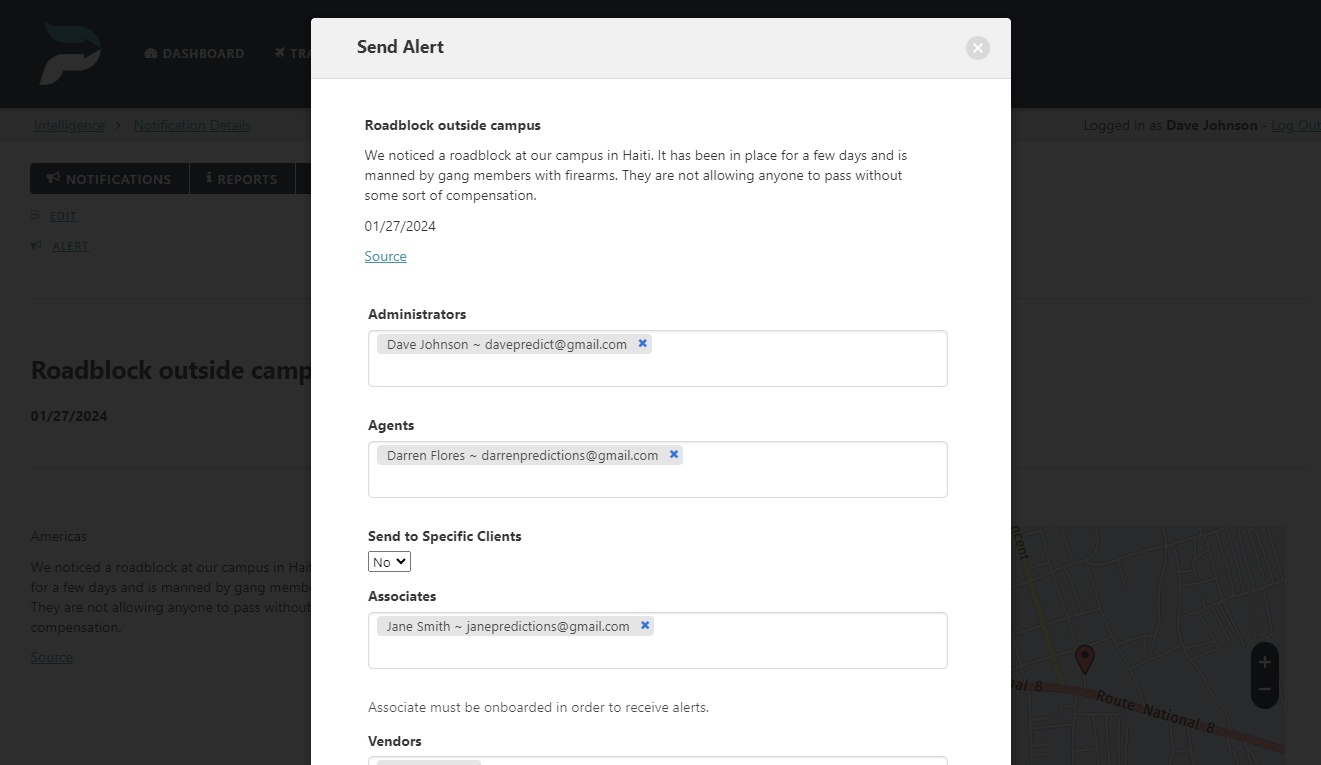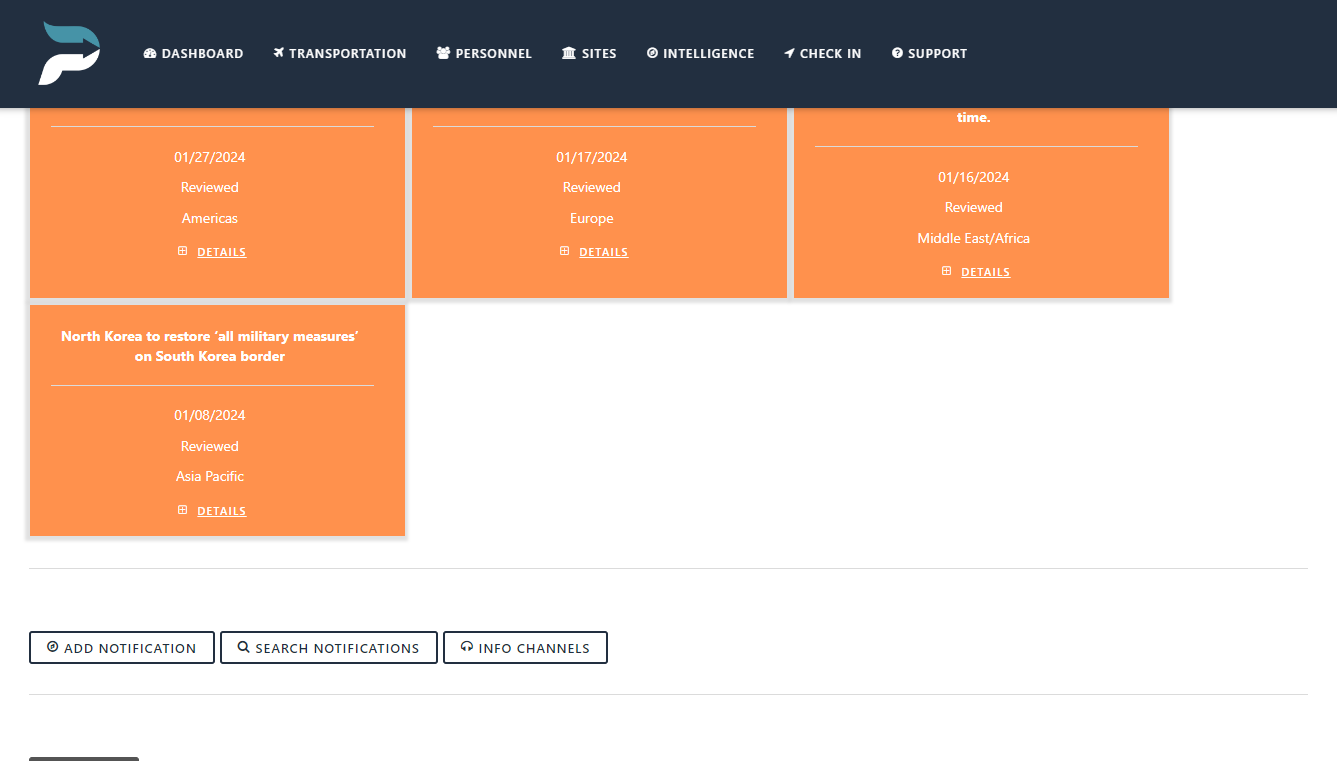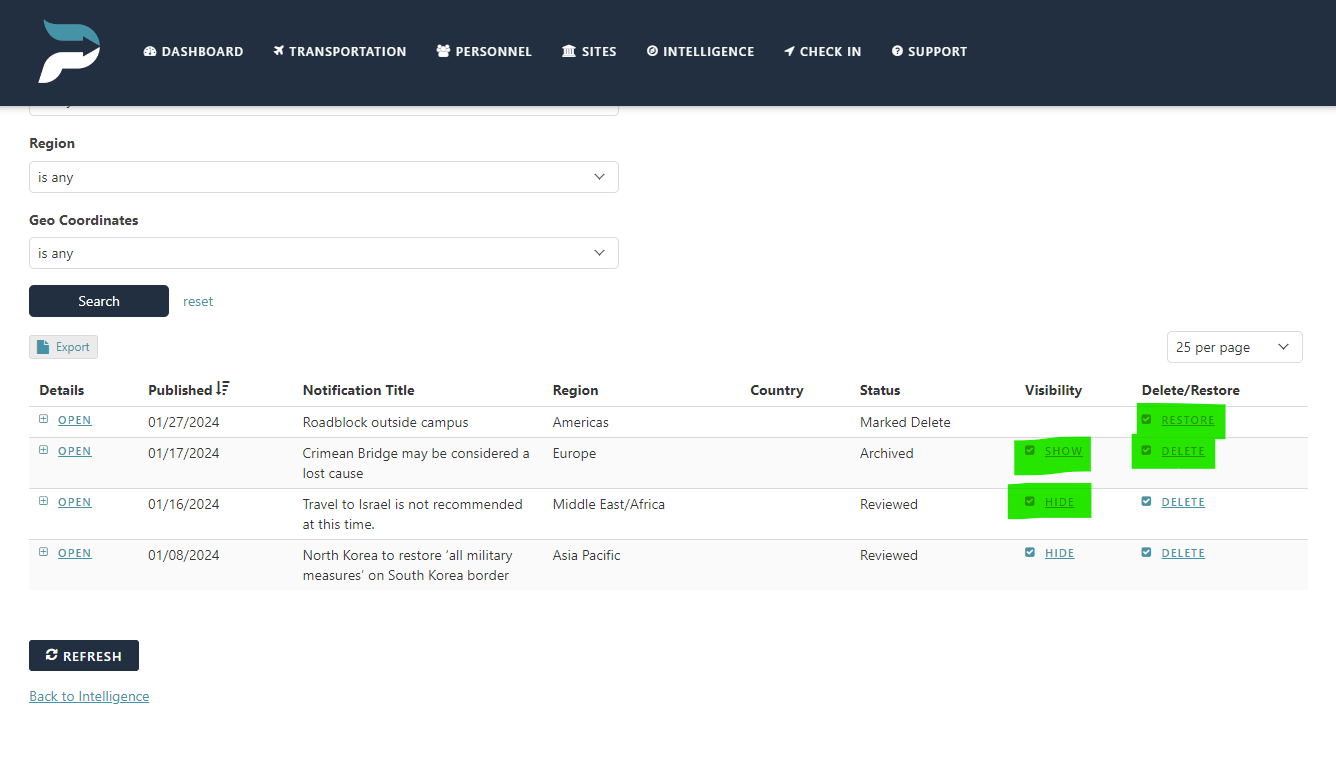Managing Notifications
Add a Notification
Notifications are internal information that users wish to share with the entire organization upon approval from an administrator. Any user can upload a notification, but it must be approved by an administrator before it is visible.
Click on the “Intelligence” page.
Click on the “Add Notification” button.
Fill in the information, including any source links and geocoordinates (which will depict a map in the notification).
Protection level subscribers can limit the view of the notification to a specific client if they choose to.
Approve/Remove Information
Once an agent or associate uploads a notification, an email will be sent to all administrators notifying them that a notification is awaiting review and approval. Only administrators can edit, approve, or remove a notification.
Click on the “Intelligence” page.
Select the submitted notification (it will be listed as “submitted”)
Click on the “Review or Remove” links.
Review the information and click “Submit”.
Once reviewed. The event will automatically populate with any changes for all account users to view.
Send Notification Alert
Administrators can send notifications to specific users if necessary.
Click on the “Intelligence” page.
Click on the notification you wish to send.
Click on the “Alert” link.
Select the specific users to whom you wish to send an email stating that a notification of significant importance is in their feed.
Click “Submit”.
An email will be sent to the users selected. Specific notification information is not included in the email notification, and users will be required to log in to view it. This keeps critical information off devices and contained to the platform.
A record of all sent alerts is stored for future reference.
Search Notifications
Administrators can search through all of the notifications added to their feeds. The maintenance of the notifications depends on what is input and how long the user wants to keep the information in the database.
Click on the “Intelligence” page.
Click on the “Notification Search” button.
Fill in the search criteria and select the notification.
Remove Notification
Administrators can archive and delete notifications.
Click on the “Intelligence” page.
Click on the “Search Notifications” button.
Fill in the search criteria and select the notification.
Select “Hide or Delete” under the “visibility or delete/restore” fields.
Deletion takes place at 0800 Eastern time every Sunday, giving the user time to restore the information if they choose. All notifications are Archived after 2 months.